Complete Guide: How to buy ATOM in the Cosmos Ecosystem
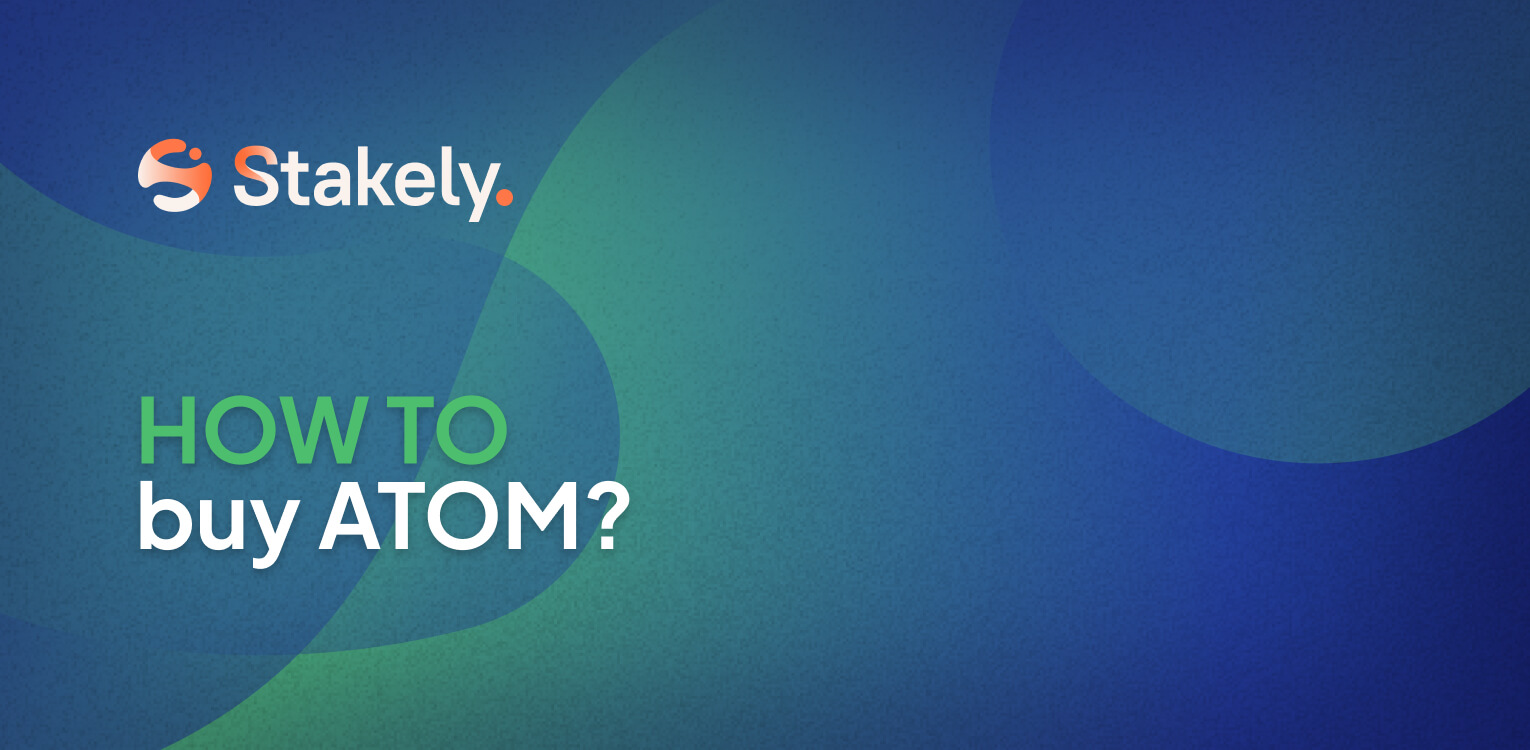
Would you like to know how to buy ATOM, the native currency of the Cosmos ecosystem? In this guide, we will show you different ways to buy ATOM, from centralized exchanges to DEX, directly from your bank account or by exchanging it for other tokens on Osmosis. Keep reading and discover step by step how to buy ATOM and become part of this exciting community!
How to buy ATOM from a centralized exchange
ATOM, the native currency of the Cosmos ecosystem, has gained popularity on major centralized cryptocurrency and futures exchanges thanks to the growing success of the project.
On each centralized exchange, you will find ATOM paired with Bitcoin, Ethereum, the CEX’s native currency if it has one, or with the most important stablecoins. If you are interested in buying ATOM on an exchange, we will explain how to do it below!
Step 1: Choose a reliable exchange
To buy ATOM from a centralized exchange, there are more than 40 CEXs where you can find it, such as Binance, OKX, Kraken, Kucoin, Huobi, Coinbase, among others. Each one has its own exchange rules, so it is important to check them before choosing one.
Step 2: Open an order to buy ATOM
In most centralized exchanges, you will find a market or trade section where you can place an order to buy ATOM following some common instructions:
Enter the exchange amount: some CEXs have a minimum exchange amount.
Choose the exchange pair: in case you don’t find a direct connection with ATOM, you will have to find the pair that matches with one of the enabled pairs with ATOM. Usually, you can do this by passing through BTC, ETH, USDT, etc.
Pay the exchange commission.
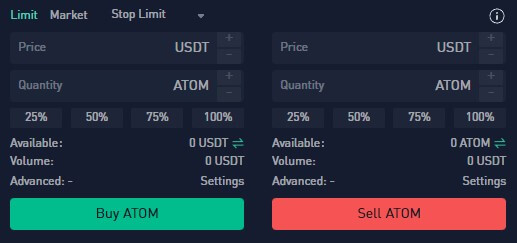
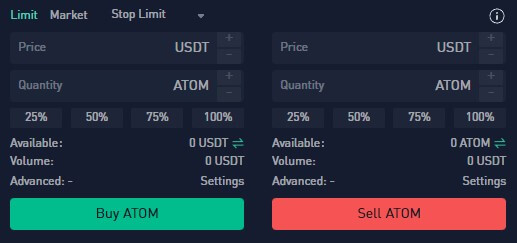
Once these steps are completed, you just need to accept the price at which you want to establish the exchange and, once it reaches that price, you will have your first ATOM in your exchange wallet balance.
Step 3: Transfer your ATOM from the exchange to the Cosmos ecosystem
To transfer your ATOM from the exchange to the Cosmos ecosystem, such as to your Keplr wallet, the steps to follow are:
Go to the withdrawal section of the exchange.
Enter your public ATOM wallet address. Important! You don’t need to specify MEMO, as the Cosmos ecosystem doesn’t use it. It’s only necessary when transferring your ATOM from the Cosmos ecosystem to a centralized exchange.
Follow the step-by-step instructions depending on the exchange.
How to buy ATOM with FIAT through payment gateways integrated in Cosmos
Buying ATOM with FIAT without the need to go through a centralized exchange is possible thanks to different payment platforms integrated in several wallets present in the Cosmos ecosystem. Some of the entities that facilitate this process are VISA, Apple Pay, and Google Pay, among others.
It is important to note that the list of accepted FIAT currencies varies according to each platform and country, so it is essential to check their rules and restrictions before proceeding with the purchase.
Keplr is one of the wallets that allows the purchase of different currencies, including ATOM. Thanks to the convenience of Keplr, at the end of the purchase, the tokens will appear directly on the corresponding network, that is, you will receive ATOM on the Cosmos network within your Keplr wallet. Read on to find out how to buy ATOM from Keplr!
Step 1: Enter your Keplr Wallet
To start the purchase process, open the Keplr extension, select the Cosmos Hub network, and click on the “Buy” button.
Step 2: Choose your payment platform and follow the instructions
Keplr will give you a choice of three payment platforms: Kado, Transak, and MoonPay. Once you have chosen the payment platform you wish to use, simply follow the instructions given. In this tutorial, we will buy ATOM using Transak.
Next, make sure to select ATOM instead of other currencies in the Cosmos ecosystem, choose the appropriate payment method, and the amount of coins you want to buy.
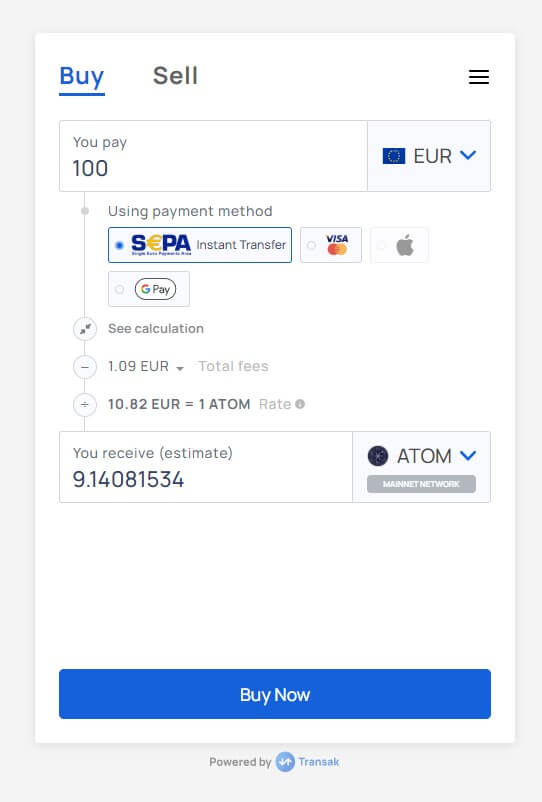
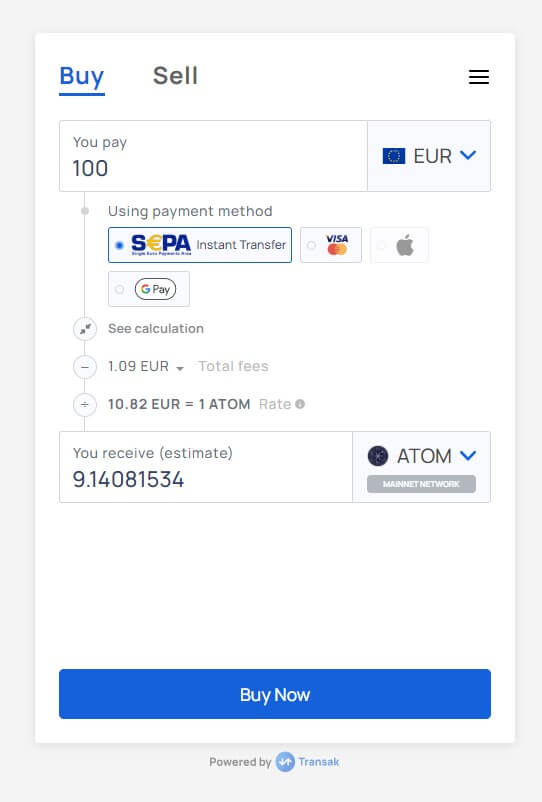
Once you have reviewed your choice and are sure it is correct, proceed to click on the “Buy ATOM” button.
After providing your information and that of your account on the payment platform, you will need to wait for a while until the ATOM appear in your wallet. And that’s it!
How to buy ATOM from the Osmosis Zone DEX
Osmosis Zone is one of the protocols that allows for the direct purchase of cryptocurrencies within the Cosmos ecosystem. In addition to being able to buy ATOM directly on Osmosis Zone thanks to Transak or Kado, we can also use the DEX to exchange our tokens for ATOM.
Step 1: Connect your Keplr wallet
Connect your Keplr wallet to Osmosis Zone by clicking the “Connect wallet” button in the upper right corner of the screen. If it’s your first time doing so, a pop-up window will appear requesting permissions to link Osmosis with Keplr.
Step 2: Make a swap for ATOM
Once you have connected your Keplr wallet in Osmosis Zone and have the tokens you want to exchange, follow these simple steps to make a swap for ATOM:
In the left sidebar, select “Swap”.
Choose the token you want to swap for ATOM. In this guide, we’ll choose OSMO. So, enter the amount of OSMO you want to exchange for ATOM and click on “Swap”. You can choose the 0 fee or contribute to the development of Osmosis by paying exchange fees. If you need tokens to pay the fees, you can always use our OSMO faucet.
After the transaction is completed, you will see a confirmation message. You can verify that you have received your ATOM correctly in the “Assets” section of Osmosis Zone.
Step 3: Transfer ATOM from Osmosis to the Cosmos network
Now, to transfer your ATOM from the Osmosis network to your Keplr wallet in the Cosmos network, simply follow these steps:
- In the “Assets” section, select “Withdraw” next to your ATOM.


- A pop-up window will appear so that you can send your ATOM to the address of your Keplr wallet or another address. You will have a view of the estimated time for the transfer and the fees that apply.
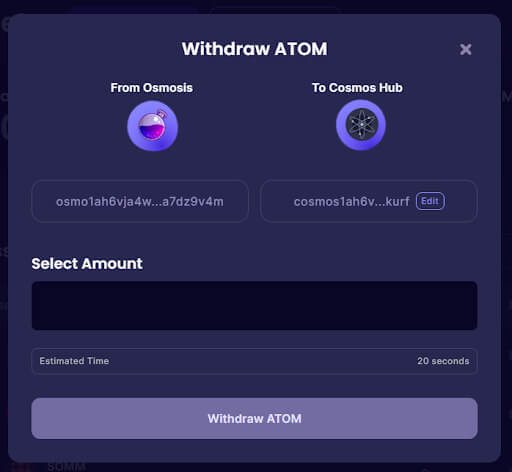
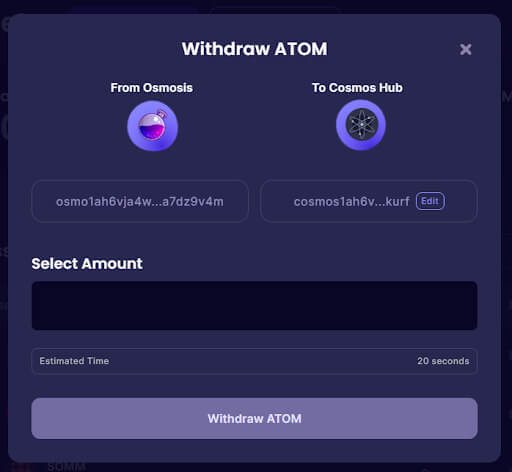
- Finally, click the “Withdraw ATOM” button and accept the transaction in Keplr.
NOTE: If you decide to send your ATOM to a different wallet, you will see a warning alerting you that tokens cannot be sent from Osmosis Zone to the central address of a CEX, as you could lose your tokens instantly.


Once you have transferred your ATOM to your Keplr wallet, you can use them for whatever you want, from providing liquidity, getting liquid staking of ATOM, or staking ATOM.
Conclusion
Congratulations! You now have everything you need to know about how to buy ATOM in the Cosmos ecosystem. We hope this guide has been useful and has provided you with the necessary information to buy ATOM safely.
If you still have any doubts, feel free to join our community on Telegram, where you will find a welcoming community that will not hesitate to help you at any time.
Thank you for trusting Stakely to continue learning.
See you soon, cosmonaut!





