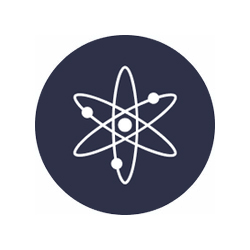
Cosmos staking
Stake ATOM with Stakely and earn rewards while helping secure the Cosmos Hub, the core chain of the Cosmos ecosystem. Enjoy a simple, reliable Cosmos staking experience with our professional validator and start staking ATOM in minutes.
Our stats
Total value staked
$ 2,184,487.65
APR
15.28%
APY
16.51%
Comission
5%
Unbonding period
21 days
Validator address
ATOM Rewards Calculator
Maximize your staking rewards with our easy-to-use Cosmos staking calculator and comprehensive price chart. Calculate potential earnings and track ATOM prices to make informed staking decisions
Estimate your staking rewards
Find out how much you can earn by staking ATOM on Cosmos
ATOM
$
Weekly earnings
8.81 ATOM
$0.00
Monthly earnings
38.19 ATOM
$0.00
Yearly earnings
458.40 ATOM
$0.00
Price chart
Data provided by CoinGecko API
Staking over $50,000?
Explore your options, from a custom plan with special discounts to your own white-label validator. Contact us for more information!
How to stake Cosmos?
Our Cosmos staking tutorials provide comprehensive guidelines on how to stake ATOM. Are you ready to join our staking community?
Frequently Asked Questions
Latest articles from our blog
Dive into our most recent articles to discover practical tips, comprehensive guides, and industry news that will help you stay ahead in the ever-evolving world of decentralized technology.
Join our community
Discover more about us and stay connected with the latest updates and community insights




