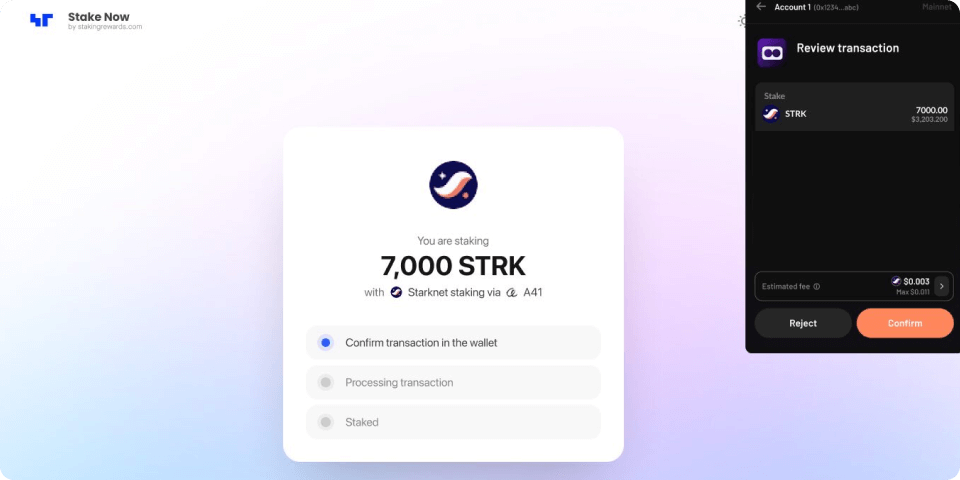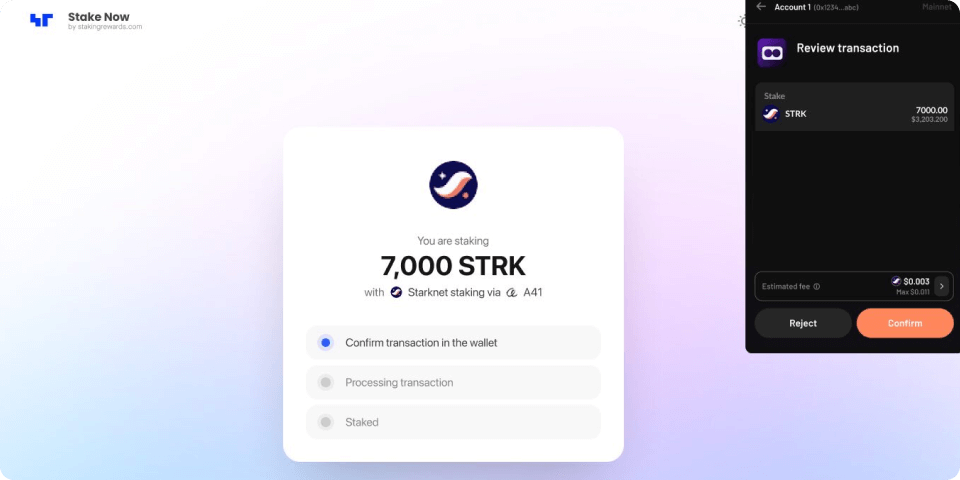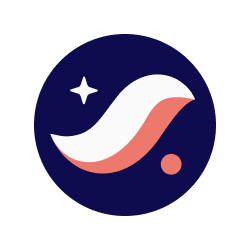
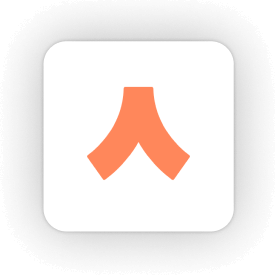
How to stake STRK with Argent
Follow this step by step below
Open the Staking Rewards App and connect your Argent wallet
Head over to the Staking Rewards App and navigate to the “Stake” section in the sidebar. Select Starknet and use the connect wallet feature to link your Argent X wallet. If this is your first visit, grant the required permissions to proceed.
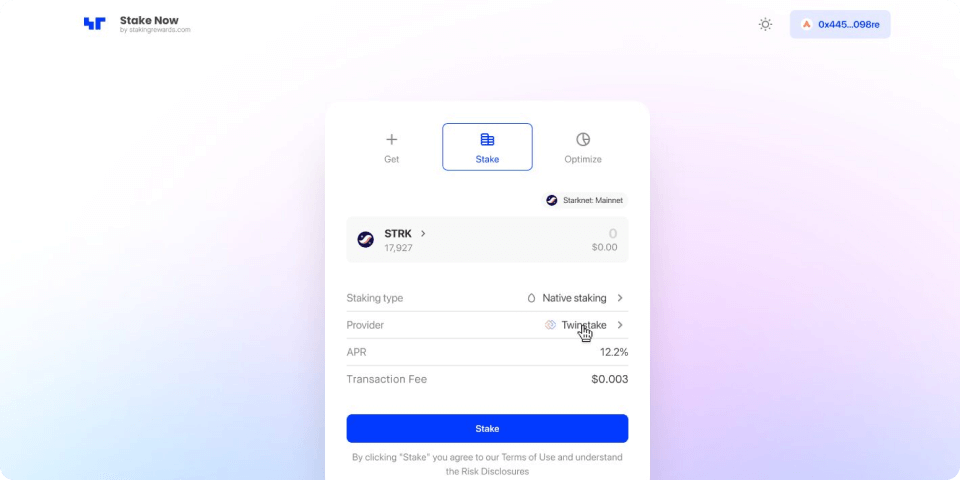
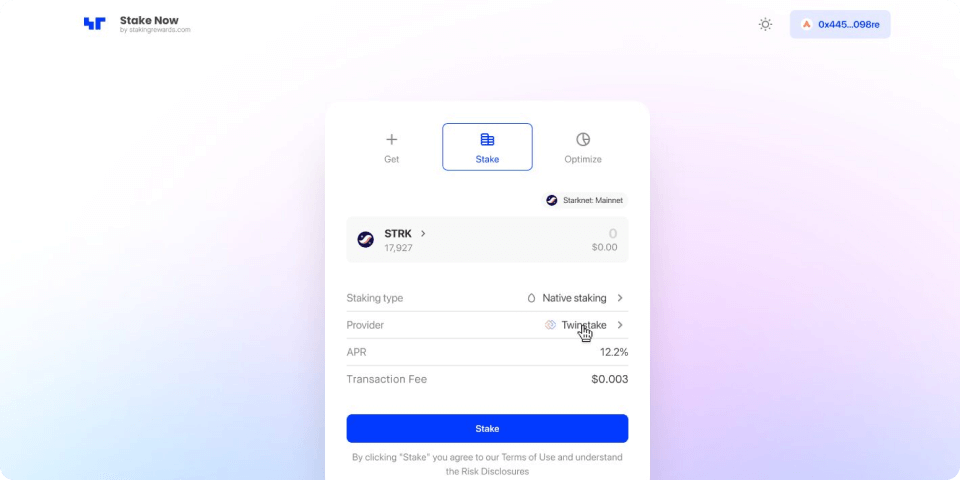
Choose Stakely as your validator
Browse through the list of available validators. Use the filters and sorting options to find one that fits your staking preferences, such as APR and fees. To stake STRK with us, select Stakely and then continue.
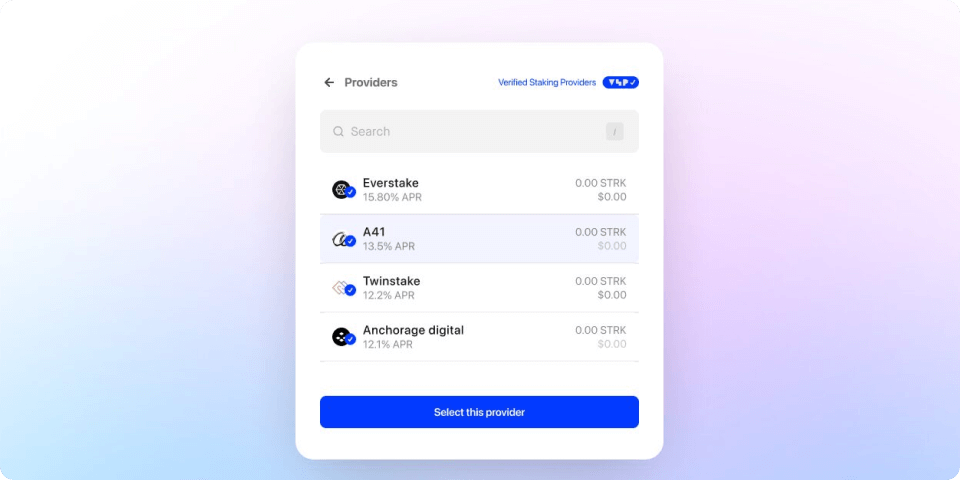
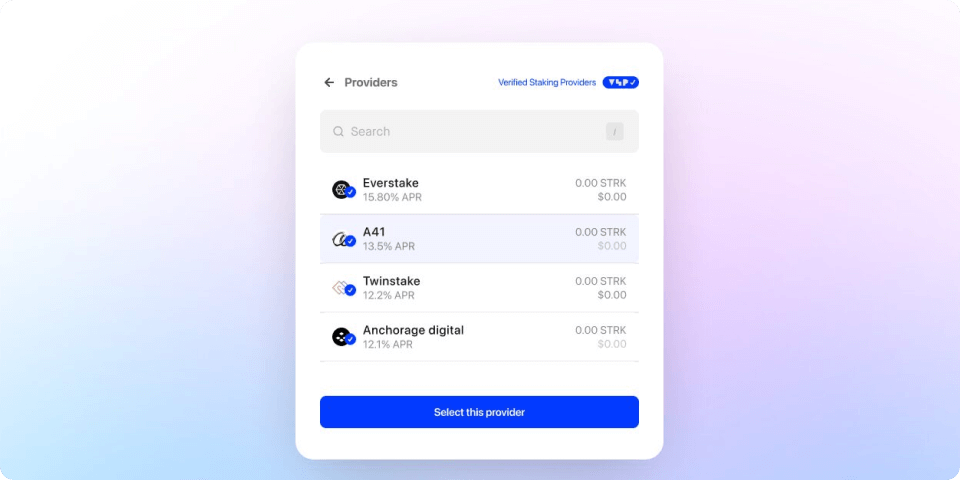
Delegate your STRK
Enter the amount of STRK you want to stake. The platform will show an overview of your staking details, including potential rewards and any applicable fees. Double-check everything and click Delegate.
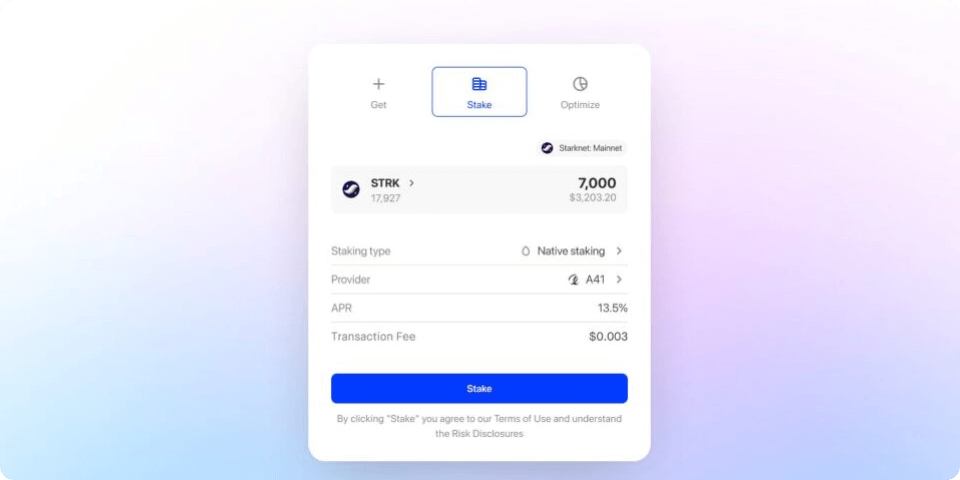
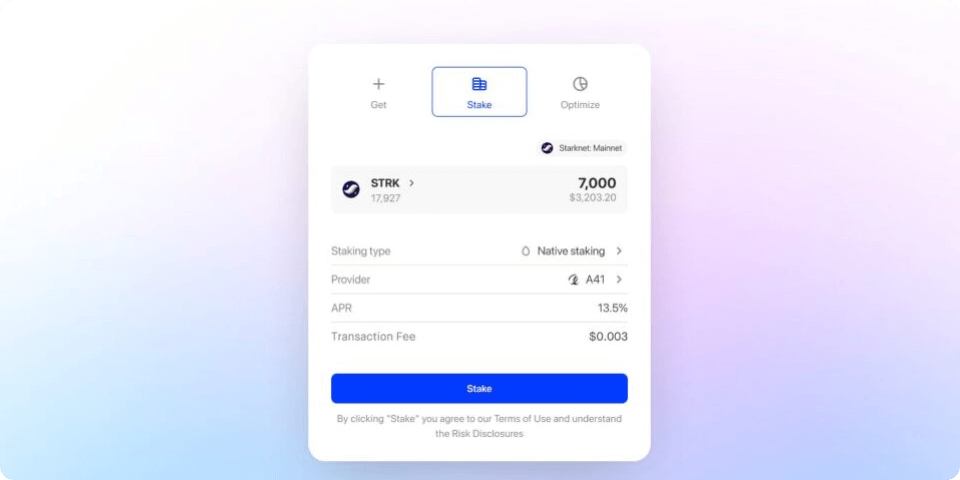
Confirm your STRK delegation in your wallet
Switch to your Argent wallet, where a confirmation request will pop up. Approve the transaction, and your STRK will be securely delegated. That’s it—you’re now contributing to the network and earning rewards!