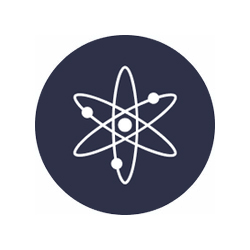

How to stake ATOM with Trust Wallet
Follow this step by step below
Install the app and set up your Trust Wallet
Download Trust Wallet from the Apple App Store for iOS or from Google Play for Android.
Open de app and click on I already have a wallet if you already have one or Create a new wallet to create one from scratch. Follow the instructions, choose a strong password, store your seed phrase in a safe place, and confirm it by arranging the words in order.


Deposit ATOM in Trust Wallet
If you don't see ATOM in your token list, click on Add Tokens and enable the Cosmos Network option. Now, you can buy ATOM or deposit ATOM into your wallet.
To deposit ATOM, click on the Cosmos Network, then click on Receive. To copy your address, click on Copy.


Stake ATOM with Stakely
To stake ATOM, click on Cosmos Network, then Stake. Click again on Stake, enter the amount of ATOM you want to delegate. Select Stakely from the list of validators and click Continue to finish.


Manage your ATOM staking
To manage your delegation, navigate to the Cosmos Network on the home page and click on Stake. From here, you can delegate, undelegate, redelegate, and claim your ATOM staking rewards.





