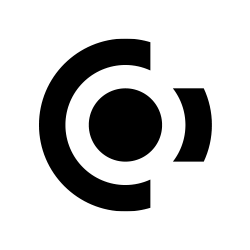
Concordium staking
Stake CCD with Stakely and earn rewards while supporting Concordium, a L1 Proof-of-Stake blockchain with built-in identity and privacy features. Help secure a regulation-ready network designed to connect traditional finance and Web3, and enjoy a reliable CCD staking experience with professional infrastructure.
Our stats
Total value staked
$ 44,000.61
APR
5.73%
APY
5.90%
Comission
10%
Unbonding period
21 days
Validator address
CCD Rewards Calculator
Maximize your staking rewards with our easy-to-use Concordium staking calculator and comprehensive price chart. Calculate potential earnings and track CCD prices to make informed staking decisions
Estimate your staking rewards
Find out how much you can earn by staking CCD on Concordium
CCD
$
Weekly earnings
3.30 CCD
$0.00
Monthly earnings
14.32 CCD
$0.00
Yearly earnings
171.90 CCD
$0.00
Price chart
Data provided by CoinGecko API
Staking over $50,000?
Explore your options, from a custom plan with special discounts to your own white-label validator. Contact us for more information!
How to stake Concordium?
Our Concordium staking tutorials provide comprehensive guidelines on how to stake CCD. Are you ready to join our staking community?
Frequently Asked Questions
Latest articles from our blog
Dive into our most recent articles to discover practical tips, comprehensive guides, and industry news that will help you stay ahead in the ever-evolving world of decentralized technology.
Join our community
Discover more about us and stay connected with the latest updates and community insights



